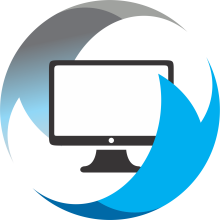1. Locate the Self Service Portal on your device, it should be in the lower right hand corner of your desktop.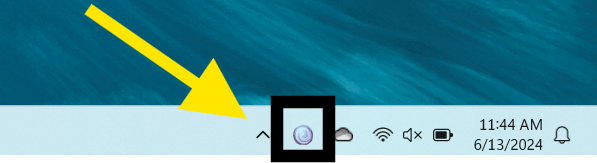
NOTE: You may need to click the "^" icon that has the yellow arrow pointing to it to see the portal icon
2. Once you have found it, right-click on it to open all of the options, select self-service portal
3. Clicking on "Self Service Portal" should open up a screen like this: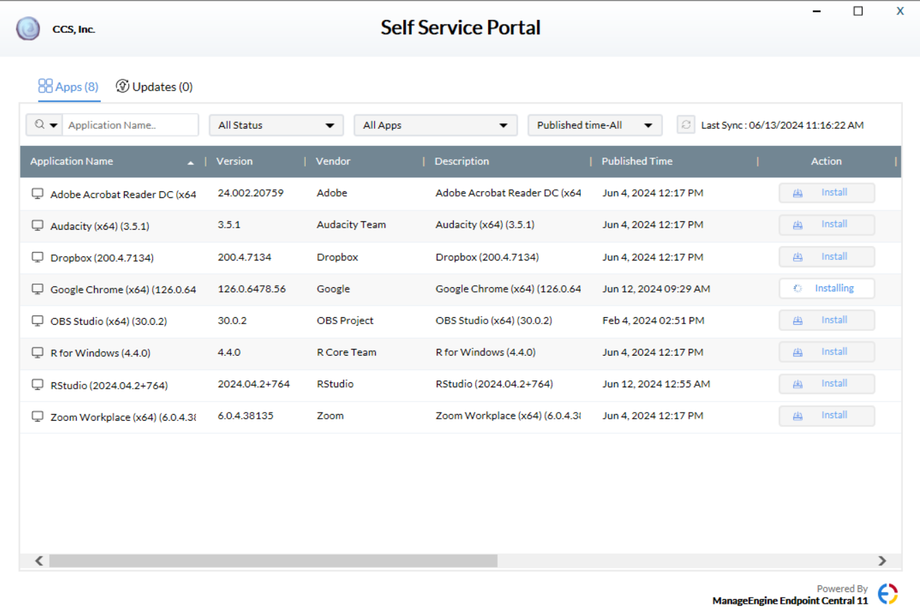
4. To install a program, you simply need to click the "install" button on the right. Once a program is installed from this portal, you are able to update it without having admin rights.
NOTE: You are also able to install updates without having an admin. To do so, click on the "updates" tab near "applications" (shown in blue rectangle)
If you want to install updates, simply select the update by checking the box on the left of it, or you can select all available updates by clicking what the yellow arrow is pointing to. Once you have selected the updates you want to install, click the "install" button in the yellow circle.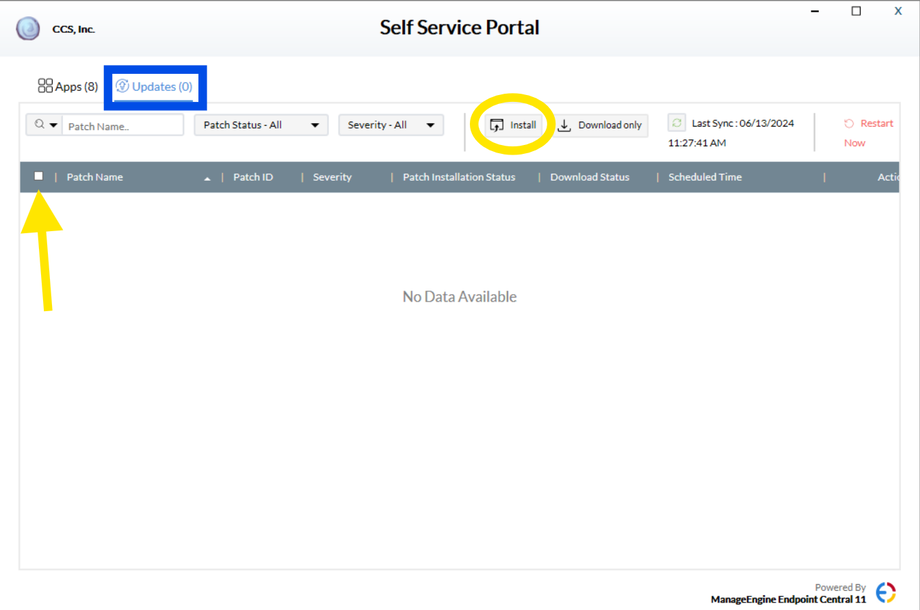
If there are applications you need other than what is on the portal or if you run into any issues with following these steps, please submit an IT help desk ticket. Instructions on how to do so are linked here: https://help.complete.computer/how-to/windows-submitting-a-help-request