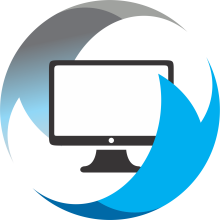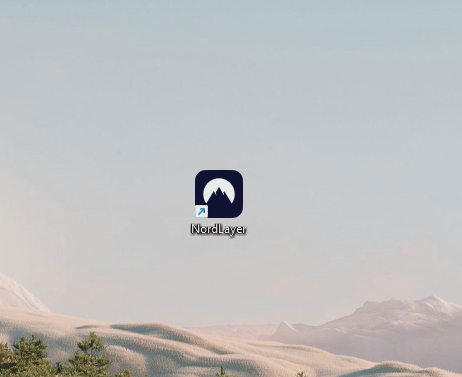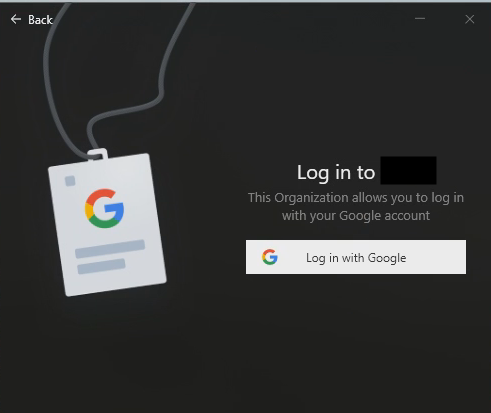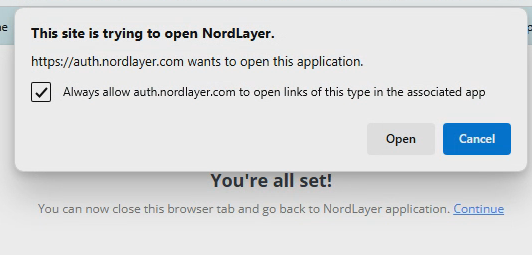On your desktop, look for the NordLayer icon. Double click it to open the software.
Once open, you'll be presented with a welcome screen asking for your Organization ID. This ID is a 3 letter abbreviation of your company's name - i.e. Complete Computer Solutions would be CCS. Enter the three letter abbreviation for YOUR company and press the arrow to continue.
Next you'll be prompted to log in using your Google or Microsoft account. Just click the "Log in with..." button to continue. A web browser page will open to facilitate the sign-in process.
After signing in you'll see a "This site is trying to open NordLayer" prompt - you are welcome to check the "Always allow..." checkbox, but either way click "Open" and the software will complete the login.
By default, the VPN should automatically connect to your company's gateway. The VPN is configured to be "Always On" and not allow Internet access unless connected. If you have any trouble, please reach out to our support team by submitting a ticket or emailing support@completecomputer.solutions