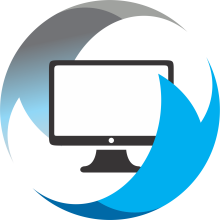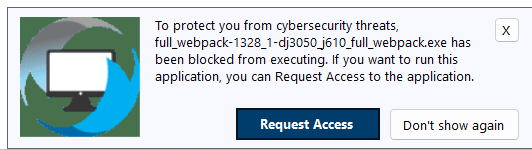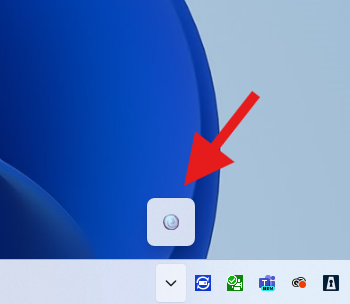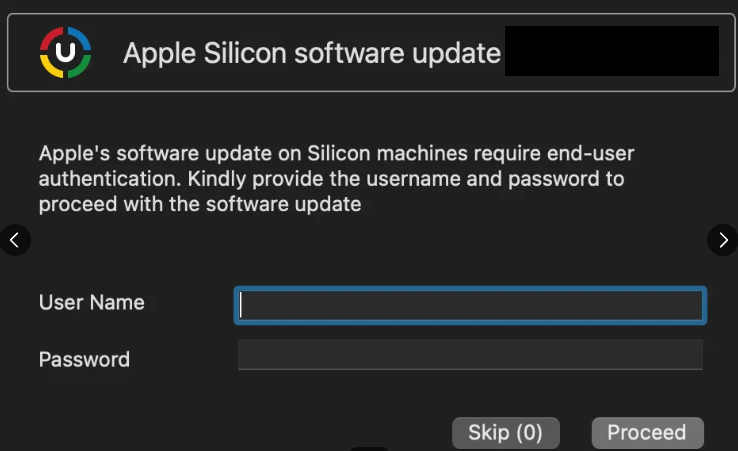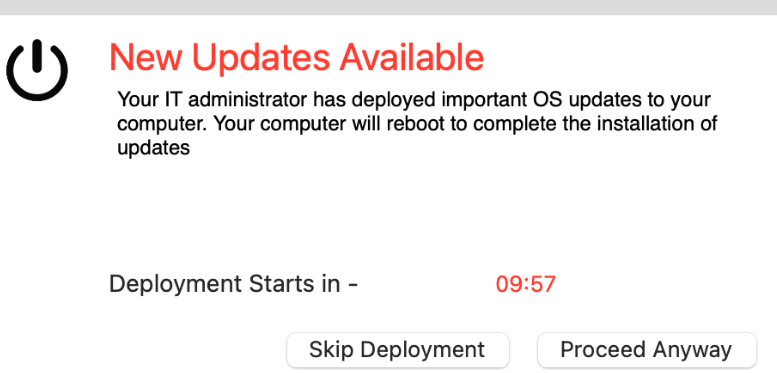When your computer is onboarded with CCS, there are three core applications that are installed to make your computer more secure, stable, and reliable.
CCS, Inc. Remote Monitoring Agent:
The first application installed is our remote monitoring tool. This tool monitors your computers hardware and software performance. It aggregates data like the average temperature of your computer's processor, the software installed, and the remaining amount of time left on your computer's manufacturer warranty. This software also hosts a link to allow you to put in help tickets. The icon is represented by a CCS, Inc. logo and it looks like this: ![]()
When you click on the CCS, Inc. logo in your system tray you can put in a support ticket. Please reference these articles for more information on submitting a ticket - (Windows PC) (Mac Computer).
Advanced Threat Detect Security Software:
The second application installed is an advanced threat detection and prevention system. This second install is actually comprised of two different applications from two distinct, respected IT vendors in the cyber security space, but only one will show in your system tray. When you attempt to install a new application or need administrative privileges to uninstall or upgrade an existing application, this software will produce a notification message, allowing you to request escalation from the CCS team. The notification will look similar to this:
If you press "Request Access," you'll be prompted to answer a few questions about the software and then the request will be sent directly to the CCS, Inc. team for evaluation.
Self Service Portal Software:
The final software installed is an update management tool that doubles as a self service software portal. Right clicking on the icon will allow you to see a list of pre-approved software that has been selected by CCS, Inc. and your organization's IT point of contact. This software can be installed and uninstalled at your leisure without needing any administrative rights - so no admin requests or remote support sessions are necessary if a desired piece of software is installed from this portal. You can find the portal by right-clicking the portal icon shown here, and choosing "Self Service Portal":
Beyond acting as a self service portal, this application also scans for outdated software on your computer and puts them into a queue for updating at regular refresh cycles, ensuring that the software you need and use daily is always ready for your work endeavors.*
*Mac computers require user acknowledgement for some updates before they can be started or completed. If you receive a prompt on your computer to enter your username and or password to complete a software update, this is normal. Examples below: