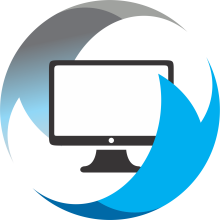Enrolling in the MDM (Mac)
-
What is an MDM?
An MDM, or "Mobile Device Management" platform allows your IT personnel to remotely install software, update your Mac, and monitor reports generated by system errors remotely, without needing to set up a remote session or screen sharing session.
-
Why do I need to enroll in this MDM? My Mac is working fine.
As your organization begins moving to our new security platform, the MDM enrollment will allow your IT personnel to install security software and correlating updates to your Mac without needing to interrupt your work. This MDM also comes with a self-service portal that allows you to install pre-approved software without needing administrator permissions. You can learn more about that here.
-
How long will this take?
Enrollment from start to finish takes about 1 and a half minutes.
Completing Enrollment:
- There will be a large pop-up on your screen that asks you to enroll your device in the mdm
- There should be a pop-up notification in the upper right hand corner of your screen, similar to this:
- Click on the notification, which should open a screen similar to this. With "Privacy and Security" selected, Scroll to the very bottom of the right-hand pane to find "Profiles":
- Double-Click on the "MDM Profile" profile listed.
- Select the "Enroll" Button at the bottom.
- That's it! After pushing "Enroll" your Mac will automatically begin installing the new security software.